Unique Features of Workflow in SuccessFactors Employee Central
Category: SAP SuccessFactors - EC & PMGM Posted:Jun 16, 2020 By: Serena Josh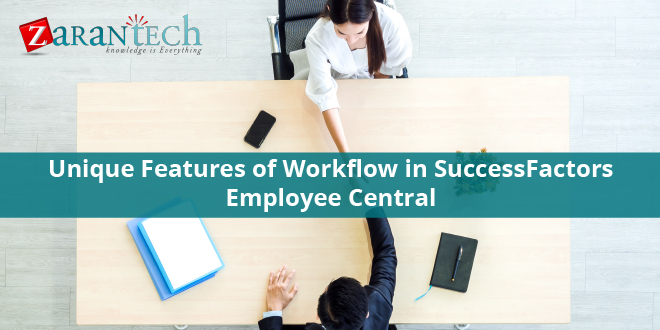
The workflow in Employee Central plays a crucial role in any kind of business process of an organization. Workflow specifies an authorization from all approval parties to go on with the changes requested/happened in employee/organizational data. SuccessFactors Employee Central offers a durable structure for dealing with workflows and handling them in an easy-to-use interface (UI).
SuccessFactors Employee Central enables you to include operations when essential personal data changes are made for a worker, such as first name/last name or dependents’ info.
There are standard processes specified by SuccessFactors for authorizations or notification in Employee & Business data. Workflow triggers when there is any kind of modification of values in following portlets
- Personal Details
- Job Details
- Compensation Info
- Address
- National ID
- Employment Facts
Workflow can be activated in 2 ways
Change the field values in any kind of portlet through “Take action”- > WJob and Compensation Information.
Change of field values through “Event” and “Event Reason”
Changes of field values through Event & Event Reason for Job and Compensation Information. It can be processed through “Take Action”-> Job and Compensation Information-> Event (Position Change) -> Event Reason (Position Status Change)
Change of field values with “Event” and “Event Reason.”.
Most of the companies prefer the second method of operations trigger which is based on event occurrence. The setups in provisioning enable the administrator to decide on the approach for portlet changes.
A user can access workflows in four different ways in the Employee central, which are as follows a) e-mail notifications, b) “To Do” tab on home page c) Pending request from the public account and d) Mobile application.
These workflows are related to Data Modification, Time Off, Spot Awards, Payment change, etc
The major benefit of the approver is that the user can accept several operations requests at the same time.
However, there is also a limitation where the user can not decline multiple operations each time. He has to open each workflow request and reject/decline/send back as necessary.
How to authorize an Operations– Three Ways.
A. Approve Single Workflow — Users can choose a workflow of an employee and accept it separately.
B. Gain access to Workflow details making use of the link in the workflow name– User can click on Process name and get the details of adjustments made to the Employee details. The user currently will be able to Approve/Decline or Delegate the workflow.
Here, the approver can see new worth with previous values (stroke out) as well as details of Operations Individuals on the right-hand side.
So, Approver can include any type of documented evidence, give his/her remarks and also Accept, Return, Update, or Delegate the workflow for an additional procedure.
C. Delegate– Delegate is the new feature provided in Employee Central where approver can erase the workflow for approval to any other user. The Delegated Approver (NEW Approver) will be notified by Email, and it gets presented under To Do on New Approver (Delegated) for additional activity.
D. Mass Authorization of Workflows: An Individual can do several approvals at the same time. This is a special feature of Employee Central. The customer requires to click Go to Workflow Request at the end of workflow screen and click on Go to Workflow Requests– User will have an option to select multiple employees and Accept at the same time.
SuccessFactors also permit sort and filter function throughout mass authorization of workflows.
Limitation– please note that customers can not reject several operations at the same time. The user must open up the details of each workflow detail and Send back/Decline the operations with remarks if any.
Important Workflow features are as follows:
- An authorization procedure can be defined for each and every customer-defined event.
- An authorization procedure can have greater than one authorization action, and it triggers the following step only when it authorized.
- Each approval level can be specified in detail with approver and approver might be a group (dynamic), duty (dynamic), Manager, etc
- Initiator or Manager with permissions can make changes to an approval procedure underway with Admin Facility- > Manage Process Requests.
How to Create a New Workflow.
SuccessFactors Employee Central process is completely configurable, and it directs the approval procedure to the desired employee or team of employees.
The following area describes in detail on how to create a workflow in SuccessFactors for data change.
New operations can be set up via Admin Facility- > Employee Info- > Manage Company, Pay and Job Framework, and Create New.
Each field in the above workflow image defines the particular value to be gone into. Some of the important field frameworks which are beneficial for any type of workflow are listed below.
- Is Delegate Supported?– This defines a center to an approver to entrust the authorization to approve/reject this workflow. If YES, it offers delegate choice.
- Alternative Workflow– This alternate workflow can be used for future dated records, and it allows to route only those deals that might need exemption handling using Edit without Course Change, make necessary adjustments to the transactions. If there are no future-dated records or this has an invalid value, the primary operations are made use of.
- Redirect CC Individuals to Operations Authorization Web page– this enables CC users to serve as approver and it redirects to process approval web page.
- Approver Kind– It may be any kind of duty, Dynamic Duty, Dynamic Group, Placement, Setting Partnership.
- Edit Transaction– It specifies whether workflow approver can change the sent workflow. The choices are.
- No Edit– The approver can not Edit and already provided process (Standard Choice).
- Modify with Course Change– The approver can customize an already proposed process. The modified workflow will then undergo the approval process from the beginning.
- Modify without Path Adjustment– The approver can modify an already sent workflow. The modified workflow will after that continue with the following action approver.
- Edit Attachment Only– The approver can edit/upload/delete attachments only
- Context– This specifies Target or Source Manager as per manager modification (For Ex., Transfer).
- Source( the first manager).
- Target (the new manager).
- No Approver Behaviour– Defines how the system reacts when there is an empty placement or dynamic group.
- Quit the Process– Workflow step is taken into consideration as Required Step.
- Miss this Action– Workflow step is missed. This is the default system behavior.
- Respect Approval– This is an RBP look for the approver. An approver can see and preserve content where accessibility is given. Approvers can now be limited to see and also edit just areas in which they have consents.
Approver Types needed for creating process.
Approval Chain (Actions) can be a combination of different roles specified in RBP and groups in Manage Operations Groups.
- Role -Role can be either typical or custom-made duty according to customer demand. For Ex., Employee, Employee Supervisor, Human Resources, Employee second Level Supervisor. While developing workflows, there are two sorts of authorizations that can be given.
Initiator– This can be specified where the approval chain depends on the Initiator. For Ex., Initiator Supervisor and so on
Employee– The authorization chain can be defined based on Employee.
- Dynamic Duty– Approver is established based upon data of the employee for whom workflow is triggered.
- Dynamic Group: a group of customers.
- Position: a particular position defined in Position Management
Workflows can additionally contain a CONTRIBUTOR and/or CC Function- These roles get alerts/notifications.
A contributor can be– A role, Dynamic Role, Dynamic Group, Placement, or offered Individual.
CC Function can be– Dynamic Function, Dynamic Team, Position or Given Person or an External Mail
The best methods to keep process developed are:
- Limitation operations to not more than 3 approver steps.
- Use Mobile and also encourage every person to make use of a valuable tool and ensure prompt authorizations.
- Never ESTABLISH “Edit with Route Change” for the initial step in authorization or it will resend the authorization to the same person.
- Constantly assign an Administrator to check and examine Admin Alerts to make a certain follow-up on Stalled Workflows.
- Always leverage Auto Delegate and train managers on the use of this attribute to avoid bottlenecks of authorization when possible.
In the SuccessFactors Employee Central system, a workflow is a series of connected steps that enable approval by or notice users for modifications to data within the system. It makes it possible for specific data changes to an authorization process involving several people, either as approvers, contributors, or recipients of the operations activity. Workflows are commonly utilized in transactions (such as employee hires, promotions, business reassignments, or terminations) or when altering data in Manager Self-Service (MSS) and Employee Self-Service (ESS) situations. Employee Central’s streamlined workflow-building process permits companies to conserve money and time.
Bottomline
This ends today’s article. If you’re looking for more such engaging and informative blog posts, visit our website.
At Zarantech, we offer self-paced online train programs on most of the SAP topics including SuccessFactors Employee Central. Enroll with us to learn from the best!




 99999999 (Toll Free)
99999999 (Toll Free)  +91 9999999
+91 9999999