Cheat Sheet of SAP S/4HANA Finance
Category: SAP S/4HANA Finance Posted:Jul 07, 2020 By: Serena Josh
SAP S/4HANA Finance User Handbook
Are you looking for a powerful SAP application to manage your company? If yes, then you should take SAP S/4HANA Finance into consideration. This SAP S/4HANA Finance cheat sheet is designed for the one who has recently started learning more about the customization and development using SAP S/4HANA Finance, then this sheet will be a convenient referral. Don’t stress if you are a beginner and have no idea about how SAP S/4HANA Finance works, this cheat sheet will provide you a quick reference of the basics that you must know to get started.
Key Features
- Financial Planning and Analysis used to forecast, plan, and budget ongoing processes.
- Accounting and Finance can be used to help the organization meet the legal terms and complete the reports on time.
- Risk and Compliance Management ease of prevention of unauthorized access to data. Fraudulence, misuse, and other discrepancies are easily observable.
Technical System Landscape
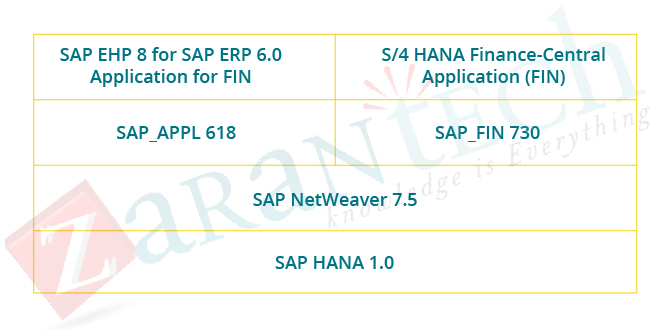
- It is developed based on SAP NetWeaver and SAP ERP Business Suite.
- Consists of a simplified data model.
- Tables and indexes are replaced by HANA views.
Architecture
It is useful to cut costs and time to handle the finance and accounting process. The following are the features of SAP HANA architecture.
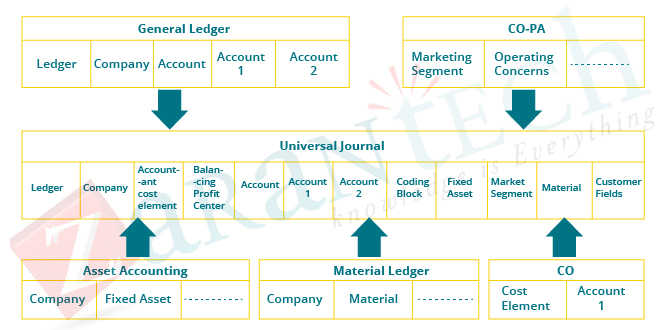
- Multidimensional reporting on Universal journal without doing data replication to BI.
- Improved structural capacities of financial solution.
- Support for existing ABAP programs and reports with reading access.
- Universal Journal as an online item table with full detail for all the components.
- Optimized structural abilities of the financial solution- multi GAAP, additional currencies, etc.
Extend G/L Coding Block
Steps to extend G/L coding block:
Step 1: Navigate to SPRO- IMG- Financial Accounting (New)- Financial Accounting Global Settings (New)- Ledgers- Fields- Customer Fields- Edit Coding Block.
Step 2: Tick to validate the consolidation of new areas.
Step 3: Upon adding the customer field to the coding block CI_COBL and CI_COBL are created. Select CI_COBL and click add fields.
Step 4: In the next window add: field name, label, length, and data type.
Step 5: Select either CHAR or NUMc and click execute.
Universal Journal
- It includes a header and particular items.
- It is a one-line item table with full details of all the components.
- Data is stored only once.
- For each business transaction, one journal entry is created.
- General Ledger Accounting
- Asset Accounting
- Controlling
- Material Ledger
- Profitability Analysis
- It removes the separation between Financial Accounting and Controlling.
Document Number
- Only one document number is sufficient.
- Based on the fiscal year and company code.
- The CO document number is not based on the year.
- The material doc number isn’t dependent on company code.
- Defining number ranges is feasible by specifying-
- Number assignment type- internal/external.
- Number interval for the document.
Displaying Financial Tables
Step 1: Log into the SAP system and type SE16n in the transaction box.
Step 2: Get in FAGLFLEXT in the Table field and enter to confirm.
Step 3: To see the output of the table, go to the table display then perform and online.
Step 4: To view, enter the table name BSIS and enter.
Step 5: Enter the table name and navigate to Table Display → Execute → Online.
Step 6: To see index tables, enter the table name COSS and press ENTER key.
- Step 7: To see CO totals tables, enter the table name ACDOCA and press the ENTER key.
- Step 8: To view the faglflexa table, enter the table name FLAGFLEXA in the table box, and confirm the entry.
Deployment options
Can be deployed either on the cloud or on-premise
- To perform data replication via SLT, SLT portions have to be available on both the cloud and on-premise
- SLT Replication:
- Trigger-based
- Can replicate real-time/scheduled replications from SAP and Non-SAP sources.
Advantages of SLT
- Allows one to many and many to one replication mode.
- No impact on the efficiency of the system.
- Filtering before loading onto DB.
- Fully integrated with the HANA system and studio.
Limitations
No centrally executed procedures and no integrity with legacy systems.
Post and Reverse Documents
When a doc is posted the SAP system updates the transaction figures to which it is posted.
Step 1: Log in to the Fiori launchpad.
Step 2: Journal entries and enter date.
Step 3: In the posting window enter.
i) Company code
ii) Debit
iii) G/L account
iv) Credit
Step 4: Add notes, header, and attachments as required.
Step 5: To post, click on the post button to generate the document.
Step 6: To reverse, select the journal and hit reverse and select the reversal period.
Step 7: Enter the current data and click OK.
Want to Boost Your Skills? Click here.
Migration
Migration to SAP Simple Finance is fast and simple.
Accessibility and set up of the test system can influence the duration.
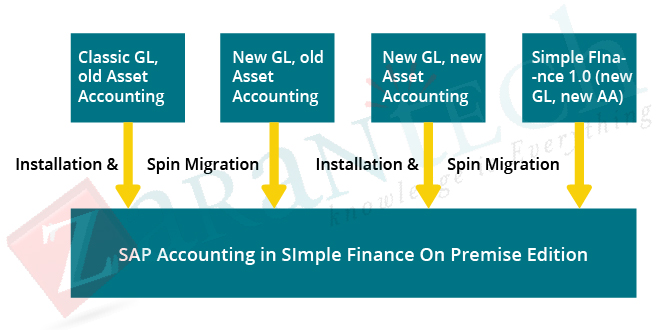
Migration Process
Step 1: System preparation.
Step 2: Installation of simple finance and other add on.
Step 3: Customize for migration.
Step 4: Perform data migration.
Step 5: Perform post-migration activities like a cold store.
Step 6: Perform data checks including validation.
G/L Accounting
- It is used to make sure that the statements and financial data are entered correctly.
- Provides a financial statement.
Functions Performed
- Post GL accounts.
- Manage G/L docs.
- Display chart of accounts.
- Manage profit center groups.
- Manage activity type master data.
- Manage cost center master data.
Display G/L account balances and line items:
- Can compare balances in the credit as well as a debit.
- Display data in various currencies.
- To compare, enter the company code, fiscal year, and ledger.
- G/L account line can be used to filter so as to view open and all items.
- Can be utilized to perform back end transactions too.
- Line item internet browser (GL view).
- Line thing screen (Access view).
Create Primary Cost
Step 1: Accounting – Financial Accounting – General Ledger – Master Records – G/L Accounts – Individual Processing – Centrally FS00.
Step 2: Enter the G/L account, company code, and select “template”.
Step 3: Enter the value in the reference GL box.
Step 4: Enter the value in the reference company box.
Step 5: Enter the textbox and consumption and raw material 2.
Step 6: Go to Control Data “tab. Delete” the entry for this copy.
- Step 7: Click Input Help”CElem category d” to open a drop-down list with valid values.
- Step 8: Got Create/Bank/Interest tab as well as select the Record Amount checkbox. Enter pc in the Int.
- Tip 9: Move to the keywords tab to select it.
- Step 10: Move to CoCd wb and select it. Save.
Create secondary cost
Secondary costs are used to allocate for internal activities only.
- Step 1: Go to Accounting – Controlling – Cost Element Accounting – Master Data – Cost Element- Individual Processing – Edit Cost Element.
- Step 2: Enter the G/L account. Enter the Company Code and click the Template button.
- Step 3: Enter the value in the Reference G/L account box.
- Tip 4: Enter the value in the Reference Company Code box.
- Tip 5: Enter the text box and Consumption, raw material 2 in the G/L Acct text box.
Ledgers
- They are used to generate different financial statements as per different concepts.
- Create a ledger by going to Financial Accounting (New) – Financial Accounting Global Settings (New) – Ledgers – Ledger.
- Types of Ledgers.
Leading Ledger: Define one Ledger as the leading ledger.
- It has the same settings as currency, fiscal year variant, and posting period variant.
- Define a secondary currency for each ledger by SPRO – IMG – Financial Accounting Global Setting – Ledgers – Ledger – Define Currencies of Leading Ledger.
Non-leading Ledgers
- They are called extension ledgers.
- Can perform the assignment of the ledger to company code.
- Go to SPRO – IMG – Define Settings for Journal Entry Ledger and Currency Type.
- This can be displayed in the financial table ACDOCA.
- Enter the transaction code SE16n and enter the table name ACDOCA and verify the display.
Consultant Capabilities
- Good understanding of SAP Finance and tables.
- Hands-on experience in replicating and migrating data to and from systems.
- Knowledge in process design and configuration.
- Should be able to troubleshoot issues.
- Functional requirements writing experience.
Bottomline
This SAP S/4HANA Finance cheat sheet is designed for the one who has recently started learning more about the customization and development using SAP S/4HANA Finance, then this sheet will be a convenient referral. This cheat sheet will provide you a quick reference of the basics that you must know to get started.
I hope that by now you have had an overview of SAP S/4 HANA Finance. Before you enroll in ZaranTech’s certification course on SAP S/4 HANA Finance, do check out the S4 HANA Finance demo:





 99999999 (Toll Free)
99999999 (Toll Free)  +91 9999999
+91 9999999