SAP SuccessFactors Benefits Configuration Simplified!
Category: SAP SuccessFactors - EC & PMGM Posted:May 30, 2020 By: Alvera Anto
Implementation of Employee Central Benefits in SuccessFactors has constantly been an obstacle for any specialist. Customers also face a lot of problems in selecting the requirements part of the Benefits.
In this blog site, I want to demonstrate a simple and executable configuration of Benefits.
Before we begin with techno-functional insights, let’s look at the Benefit kinds which SAP SuccessFactors offers in general and its various uses:
SuccessFactors Benefits
- Allowance – There are numerous advantages to a company which is provided as an allowance with the income of an employee, such as Residence Maintenence, Education allowance, etc
- Reimbursements – Employees pay the bill and submit the claim against that. This comes under reimbursement Benefit type. For instance– Gas expense, Electricity costs, Medical bills reimbursement, and so on
- Pension/Saving/Retirement Plans – Here, the employer, and employees, add a particular percentage or amount to the pension fund and it is regularly paid to an employee following retirement from service. Provident Fund, Pension Fund, etc. come under this type.
- Insurance policy – In case of an emergency, insurance policy is convenient for employees. Insurance holders and dependents are covered under the policy.
- Other – Benefits where no registration or claim is needed.
- Wallet – Some organizations reward employee points which can be used by the employees for availing different services.
- Deductible Allowance – These are periodic deductions from employee’s payment and revealed under deductions. Its frequency can be set.
- Savings Plan – To set up pre-tax and post-tax contributions, Savings Plan Benefit type is made use of.
Now, we will configure an allowance type of Benefit to see how it works and presented on the portlet and how employees can enroll for the same. A step-by-step presentation will certainly assist you to comprehend the basics which is very much required for Benefit configuration–
Administrator: Enable Benefits and RBP as stated in the overview offered on the SAP assistance website.
Once this is done, navigate to Admin Facility > Search Benefits Admin Overview in Tool search
Click on Create New > Select Benefit
Step 1 – Specify Advantage TypeSpecify
Step 2 – Fill the details such as S external code, i.e., Benefit ID, name, currency, description, and entitlement amount. You can also create business rules to define this amount. For example– you have quality based entitlements; after that, you can create a regulation with Benefit base components. This policy can be dependent particular also. Additionally, if you want this Benefit to integrate with payment details, Click on YES in the Payroll Integration field.
Step 3 – Link legal entities for Benefits. It must remain in line with existing legal entities that you intend to use in Benefit configuration and the legal entities which are going to get this feature.
Step 4 – Specify Registration and Claim Dates: You can create Benefit Schedules with enrolment opening and closing dates, claim dates, etc. for every year as Schedule durations. Assign it to Benefit and assign the frequency.
Step 5 – Specify Registration Information: Fill up all fields– Enrollment called for, If enrollment type is manual or automatic, Assign enrollment workflow, enrollment edit permitted when employees can modify it.
When these fields are filled up, you also require to assign registration screen ID which is a must. If you want to utilize customized areas, appoint those in Extra Enrollment Fields option. Define additional Registration Information.
Step 6 – Add Useful Contacts: This will show up to workers availing this Benefit. Workers can see email ID, contact number details on this pop-up window which will certainly be useful to them in case they have any type of query concerning the benefits.
Step 7 – In this step, we can add policy document’ links to the benefits configured, and it will be visible to employees on Benefits UI.
Save the Benefit components. Note that this Benefit will only show up to those employees who are under the Legal entity defined in Legal Entity for Benefit object associated here and also Eligibility policy will certainly be taken into consideration to show the amount for this Benefit.
Employees
Workers need to navigate to Benefits section on People Profile >
Next page will show all the Benefits on the same page which can be scrolled down:
Employees will enroll for the Benefits by mentioning the amount > Save: all Advantages on the same page.
It will then show up the allowance section as follows:
In a similar way, we can set up Reimbursement Type Benefit and connect the Case screen ID to the object, to ensure that insurance claim UI is also visible to the employees under the Compensations section.
I have done my best to cover the fundamentals of Benefit configuration, and it will certainly assist you to explore much more as you find various circumstances. I hope it has been practical!!
Bottomline
If you’re keen to learn more about this topic, you’re in the right place. At ZaranTech, we offer an online training program on SAP SuccessFactors EC. Feel free to browse through our course page for detailed information.
Also, if you’re looking for engaging and informative blogs like this one, do visit our articles. Happy learning!
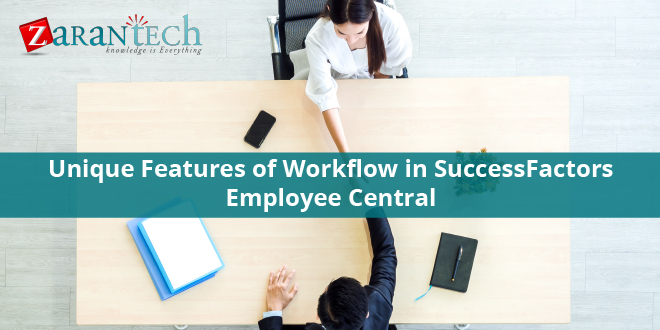


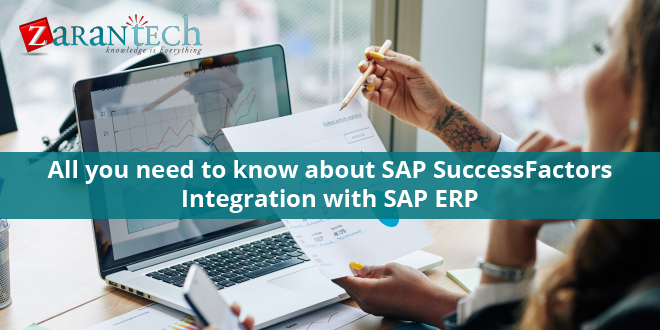
 99999999 (Toll Free)
99999999 (Toll Free)  +91 9999999
+91 9999999