Workday: Debugging Integration Best Practices
Category: Workday Integration Posted:Apr 28, 2020 By: Alvera Anto
Workday is a leading provider of banking, HR, and scheduling business cloud software. Workday is a leader in software-as-a-service enterprise applications, offering financial management, human resource management, and analytics applications tailored for the world’s largest businesses, and Workday software has also been noted for its ease of use and fast deployment compared to on-site HCM and finance applications.
Originally, the Workday HCM side earned emphasis, but over the years, the organization has sought to make the financial software more competitive with other ERP systems by incorporating features of budgeting, planning, and analytics, as well as support for larger companies.
Here I will explain the few steps of Debugging the assembly in Workday. Let’s have a look:
Main points you have to consider while debugging an assembly in Workday:
Allowing a breakpoint toggle assembly:
Breakpoints allow us to stop the integration until going forward at that specific stage for analysis. For all mediation measures and most other elements, a toggle assembly breakpoint can be added.
Only right-click on the context that you need to evaluate and set the toggle assembly breakpoint to establish an assembly breakpoint. A breakpoint can be found on the right corner of the component by observing the blue dot, but we can not allocate breakpoint to transport components because their function is to start the assembly instead of processing verified messages.
Starting a debug session:
You can open a debug session from your cloud explorer. In the cloud explorer, pick the necessary integration, then drill down the tree to the start of the assembly, i.e. the most likely Workday in node in-transport node. Right-click and pick Debug Integration from that node.
You will be asked to pick the environment in which you can make choices between production and sandbox after choosing Debug integration. You can also select Document Retrieval options to manually load documents without waiting for the completion of the retrieval service before debugging. Once this is configured, the previous configuration is loaded from the second and subsequent instances when Debug Integration is selected via email.
After clicking Debug in the Debug Integration window, select Debug. Debug begins and Eclipse Perspective switches to debug mode.
You may also like 7 Things you must know About Workday Integration
During the debug session, Around the toggle assembly breakpoint portion, you will find a green box. That integration stops here until the consumer tells it to proceed to the next phase.
This method of debugging allows us to determine the problem’s exact root cause. So, in the same process, we can act on that issue and debug again until all the problems with the integration are debugged and resolved strongly.
Conclusion
Hope this article helped you understand the importance of debugging integrations and the role of Workday in it. For more engaging articles, visit our Website.
That’s all for today. If you’re interested to read more articles on this topic, feel free to visit ZaranTech Blog.
At ZaranTech, we also offer a Self-paced video learning program for Workday HCM mentored by certified and experienced subject matter experts. Browse through our course pages for further information.
Happy learning!
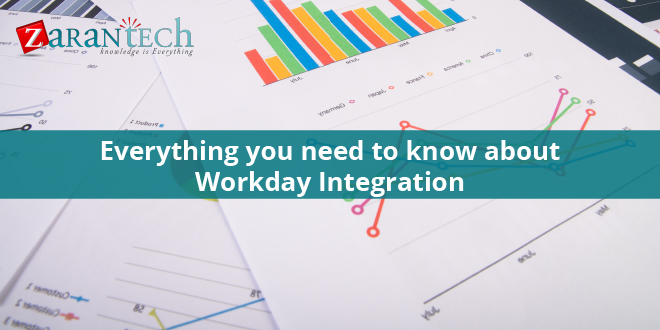




 99999999 (Toll Free)
99999999 (Toll Free)  +91 9999999
+91 9999999